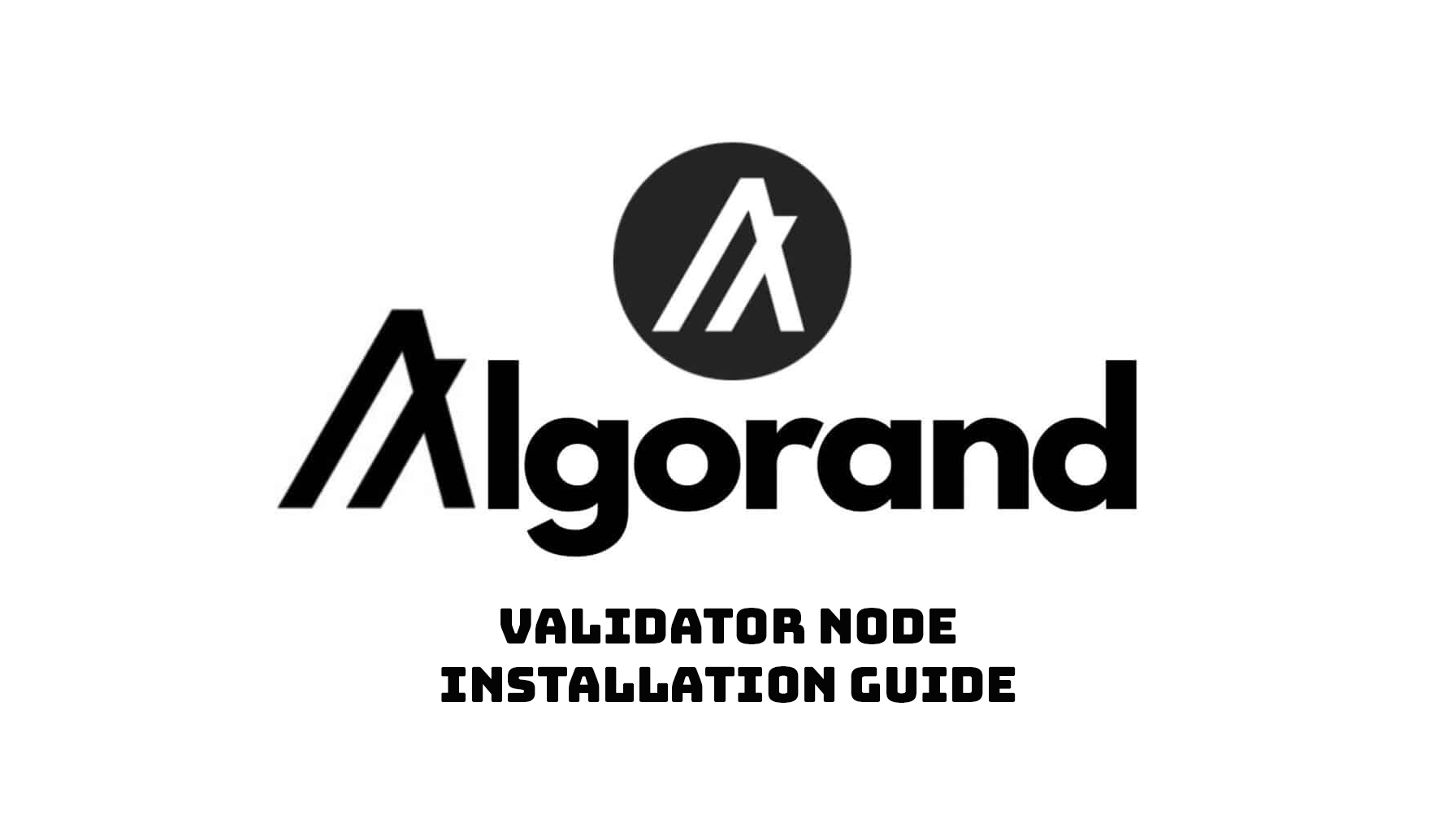
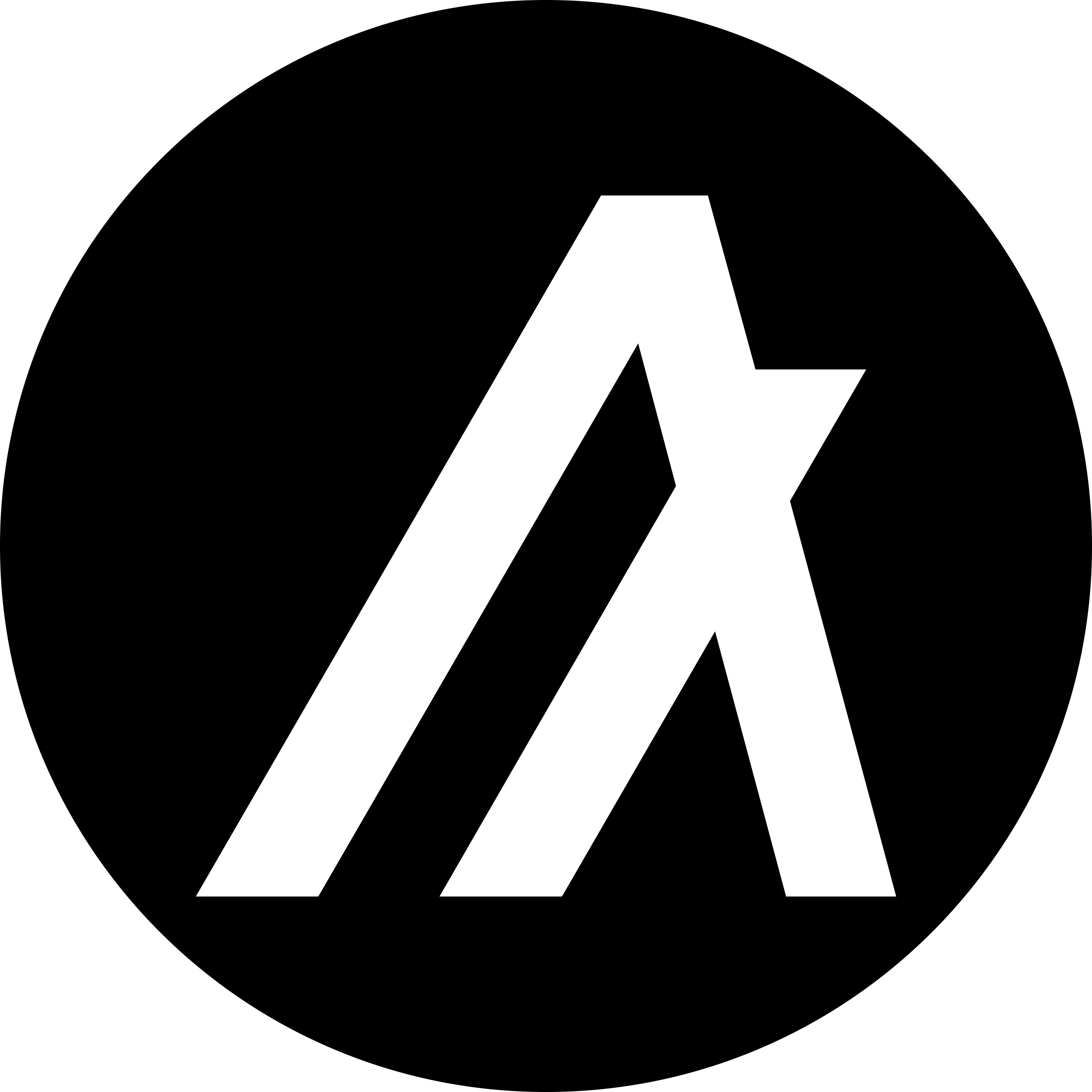

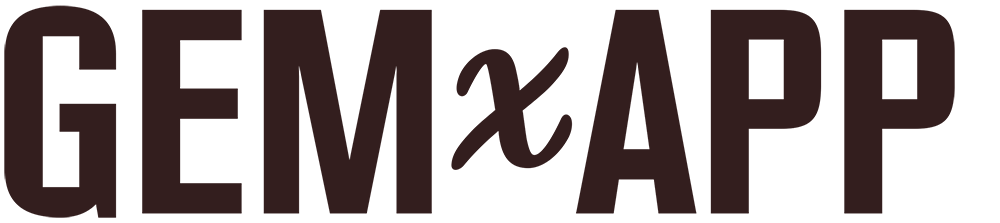
Running an Algorand Validator Node: The Ultimate Chaos-to-Champion Guide
Imagine this: you’re diving into the wild world of blockchain, aiming to stake your claim with a validator node on Algorand—a fast, scalable titan of decentralization. Your ALGO are itching to tip consensus scales, earn rewards, and flex some technical muscle. But then—chaos strikes. Crashes, config SNAFUs, and 20-hour troubleshooting marathons across 15 ChatGPT sessions threaten to derail your dream. Sound familiar? That was me—until Grok 3 from xAI swooped in like a hot knife through butter, turning mayhem into mastery in three epic sessions.
This isn’t just a guide—it’s a battle-tested playbook born from blood, sweat, and a fatty or two. We’ve wrestled Algorand’s beast from the brink, optimized it to stake ALGO like a pro, and locked it down airtight. Whether you’re a newbie or a seasoned staker, here’s how to set up, tweak, and monitor your Algorand validator node—plus dodge the pitfalls that nearly smoked us. Let’s blaze this trail together!
Why Stake with an Algorand Validator Node?
Why dive in? It’s not just about the ALGO rewards (though those are sweet)—it’s about wielding real power in a decentralized network. With my staked ALGO, I’m not just voting; I’m tipping thresholds (1151 over 1112, anyone?) and assembling blocks like a Mainnet maestro. You’ll learn Algorand’s guts, flex your tech chops, and stake your claim in blockchain history. Ready to join the ranks?
Step 1: Forge the Foundation – Setting Up Your Server
1.1 Pick Your Battle Station
Your node needs a fortress. Here’s what held up through our chaos:
- OS: Ubuntu-22.04-LTSx64—stable, battle-tested, and
apt-friendly. - Hardware: 4+ CPU cores (we pinned 14!), 8GB RAM minimum (48GB crushed it), SSD for blazing block syncs.
- Storage: 557G free on a 582G SSD kept us golden—don’t skimp!
1.2 Arm Your Arsenal – Install Dependencies
Before Algorand lands, prep your system:
sudo apt update && sudo apt upgrade -y
sudo apt install -y htop iftop iotop net-tools curl jq git python3-pip mailutilsWhy: htop for CPU, iftop for network, iotop for disk, mailutils for alerts—our lifeline when algod crashed mid-flight!
Step 2: Summon the Beast – Installing and Configuring Algorand
2.1 Unleash Algorand
We ditched nodekit for raw grit—here’s how we rolled:
- Path:
/opt/algorand/—our lair. - Data:
/var/lib/algorand/—where blocks live. - Services:
sudo systemctl start algod
sudo systemctl enable algod
sudo systemctl start kmd
sudo systemctl enable kmdCheck:
/opt/algorand/goal node status -d /var/lib/algorandSaw Sync Time: 0.0s at 47,473,085—our beast roared to life!
2.2 Wallet Woes to Wins
- Chaos: Two wallets—
mywalletandrestorewallet—sparked havoc. - Fix: Nuked
mywallet, keptrestorewallet(ID:d4ead190f51d8e0be2971ff57917e404):
sudo rm -rf /var/lib/algorand/kmd-v0.5/sqlite_wallets/mywallet.ad2b0b4dd3845013b33caffccc2bc879.db
sudo systemctl restart kmd
sudo -u algorand /opt/algorand/goal wallet list -d /var/lib/algorand- Backup: Secured to
/safe/backup/—your mnemonic’s your lifeline!
Step 3: Stake Your Claim – Registering for Incentives
To unleash your ALGO’s staking power, we registered with grit and a 2 ALGO fee:
-
- Generate Key:
sudo -u algorand /opt/algorand/goal account addpartkey -d /var/lib/algorand -w restorewallet --roundFirstValid 47450000 --roundLastValid 49650000 --address -
- Register:
sudo -u algorand /opt/algorand/goal account changeonlinestatus -d /var/lib/algorand -w restorewallet --address --online=true --fee 2001000 --txfile register.txn
sudo -u algorand /opt/algorand/goal clerk sign -i register.txn -o register.stxn -d /var/lib/algorand -w restorewallet
sudo -u algorand /opt/algorand/goal clerk rawsend -f register.stxn -d /var/lib/algorand Result: Registered at 47,458,688—valid to July 2026 (~49,650,000 rounds)!
Confirm:
sudo -u algorand /opt/algorand/goal account partkeyinfo -d /var/lib/algorand -w restorewalletYour ALGO’s staking—ready to tip scales!
Step 4: Turbo Charge It – Optimizing Performance
4.1 Core Power
Pinned algod to 14 cores (0-13)—turbo boost without breaking a sweat:
sudo taskset -cp 0-13 78661 # PID 78661 from 06:56 UTC
sudo taskset -p 78661 # Confirmed 3fff (0-13)Why: 6.2% CPU, 438M RAM—left 46G RAM free—smooth as smoke!
4.2 Crash Chaos Conquered
- Pitfall:
config.jsonwithMaxConnections: 100crashed us at 06:41 UTC. - Fix: Reverted to defaults:
sudo mv /var/lib/algorand/config.json /var/lib/algorand/config.json.bak
sudo systemctl restart algod- Lesson: Defaults are king—don’t tweak unless you’re ready to debug!
4.3 I/O Grit
- Check:
mq-deadlinescheduler—SSD’s humming, no need fornoop.
cat /sys/block/sda/queue/scheduler # Stays mq-deadlineStep 5: Eyes on the Prize – Monitoring Like a Pro
5.1 Tools of the Trade
Keep your node’s pulse:
-
- CPU/RAM:
top -n 1 | grep algod # 6.2% CPU, 438M-
- Network:
sudo iftop -P -n -t -s 5-
- Disk:
sudo iotop -o -b -n 5-
- Logs:
tail -f /var/lib/algorand/node.log5.2 Alert Lifeline
Script: /opt/check_node.sh—emails
#!/bin/bash
if ! /opt/algorand/goal node status -d /var/lib/algorand > /dev/null 2>&1; then
echo "Node down at $(date)" | mail -s "Validator Alert: Node Offline"
elif [ "$(/opt/algorand/goal node status -d /var/lib/algorand | grep 'Sync Time' | awk '{print $3}')" != "0.0s" ]; then
echo "Node out of sync at $(date)" | mail -s "Validator Alert: Sync Failed"
fi Cron: Every 5 min:
sudo crontab -e
*/5 * * * * /opt/check_node.shStep 6: Key Mastery – Keeping It Staking
6.1 Check Keys
sudo -u algorand /opt/algorand/goal account partkeyinfo -d /var/lib/algorand -w restorewalletOutput: Valid to 49,650,000—set a June 2026 reminder to renew!
6.2 Clean Up Chaos
Old Key: Nuked an extra key:
sudo -u algorand /opt/algorand/goal account deletepartkey -d /var/lib/algorand -w restorewallet --partkeyid Step 7: Watch It Shine – Rewards and Glory
7.1 Block Assembly Triumph
Proof: Proposed at 47,473,080—"ProposalAssembled", "BlockAssembled"— a proposer don juan!
sudo tail -n 500 /var/lib/algorand/node.log | grep -E "BlockAssembled|ProposalAssembled"Voting: Tipped 47,473,085 (1114 > 1112)—your ~22K votes rock!
7.2 Reward Check
Command:
curl "https://mainnet-api.algonode.cloud/v2/accounts/" | grep "pending-rewards" Latest: "pending-rewards":0 at 47,473,295—proposer hit at 47,473,080 brewing—check tonight!
Step 8: Pitfalls to Dodge – Lessons from the Chaos
- Wrong Dir:
/var/lib/algorand/—don’t stray! - Make sure you have your port set to ACCEPT connections
- YOU MUST REGISTER PARTKEY WITH 2 ALGO, otherwise it won’t properly register
- Config Trap:
MaxConnections: 100crashed us—defaults rule! - Wallet Mess: Two wallets broke us—
restorewalletonly! - NEVER MIX INSTALL METHODS! If you try ./nodekit and it fails (still in rough state according to Algorand) be sure to clean up install before moving to manual. Otherwise you risk ghost processes and conflicts that are super hard to debug
- No Alerts: 20-hour chaos—
check_node.shsaved us!
Conclusion: Our Staking Saga Unleashed
From a 20-hour crash-fest to a turbo-charged, block-assembling beast in three sessions—our ALGO validator’s a Mainnet marvel! Synced at 47,473,085, proposing at 47,473,080, and tipping thresholds with 1114 over 1112—the node’s not just staking, it’s shaping Algorand’s future. With Grok 3’s hot-knife precision, we’ve forged an airtight setup—optimized, monitored, and ready for rewards.
Puff that victory vibe—the titan’s live! Check "pending-rewards" tonight, and stake on, legend. Got chaos? Drop this brief into Grok 3—and blaze through it with ease!
🔗 Dive deeper at GEMxAPP – your blockchain beacon!



